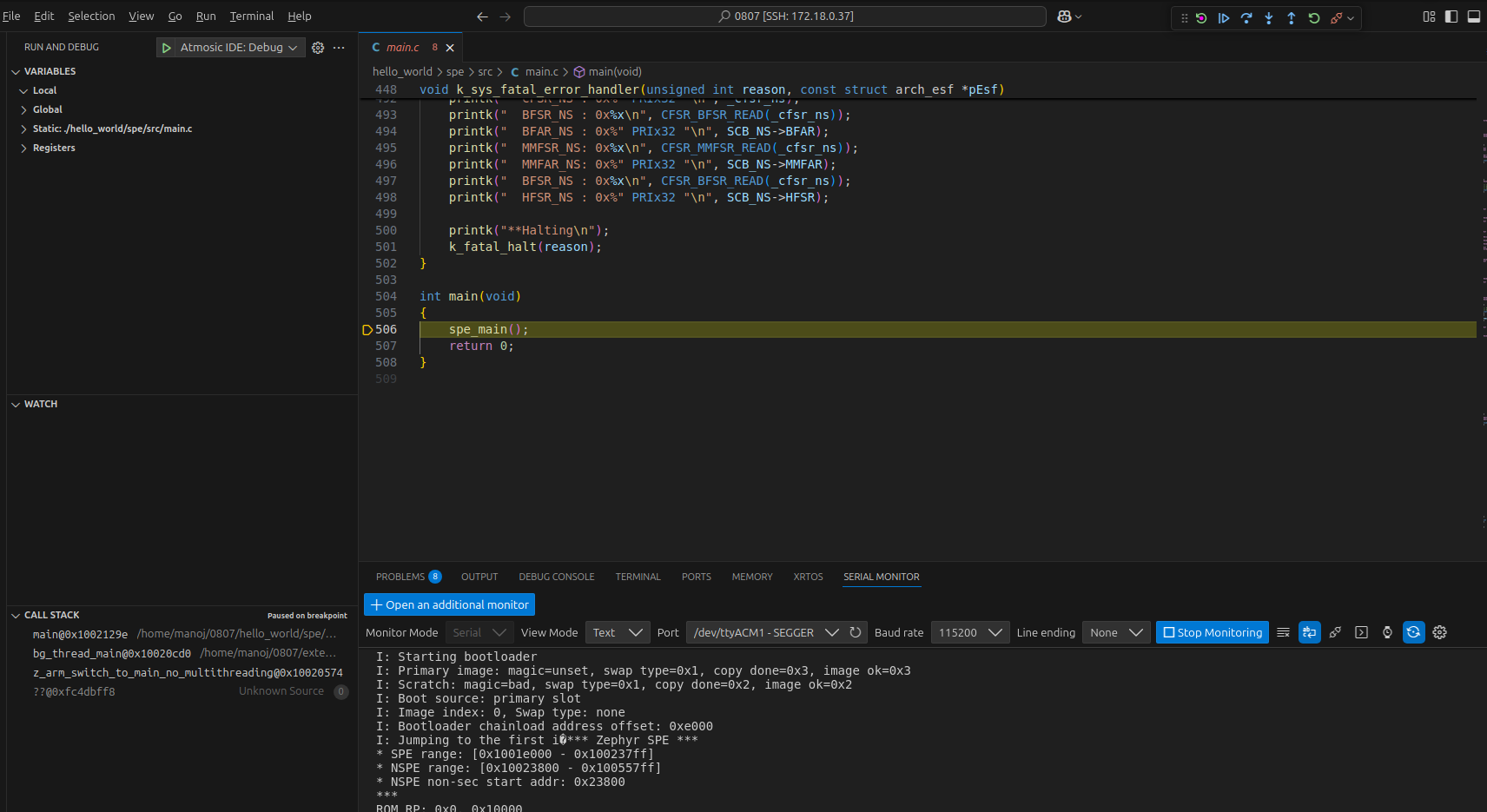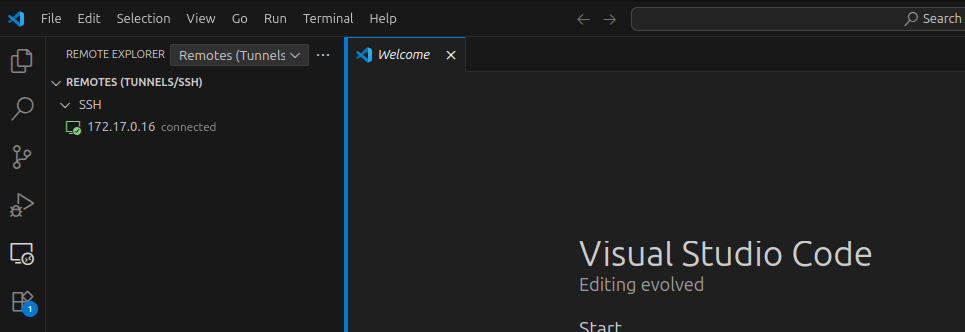See Download the extension for Linux/Windows here.
See Download the extension for MAC here.
Vscode Plugin
Installation
Select View->Extensions
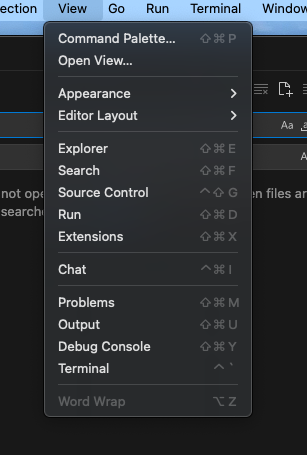
Click on 3 dots to the right and select “Install from VSIX…”
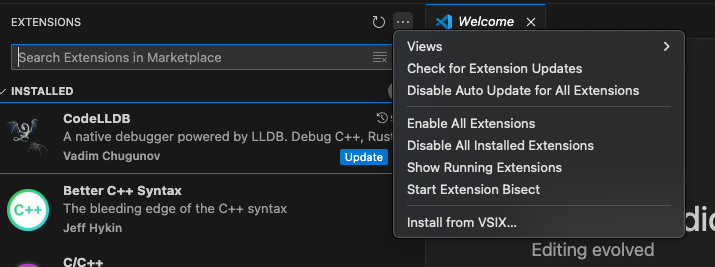
Creating First Workspace
1. Go to Source control tab on the left and click on “Open Folder” and select folder or create new folder if needed to place your workspace
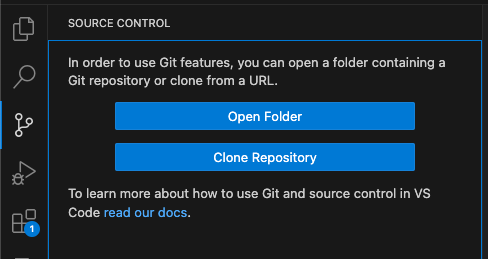
2. Select “Zephyr IDE” plugin icon (last icon on left side tab) and click on “Workspace”
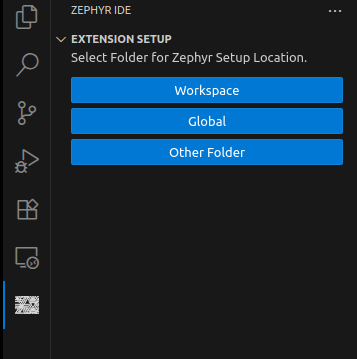
3. Select “Initialize Workspace” and pick “Atmosic OpenAir” from dropdown menu (Select Default as version on next dropdown menu)
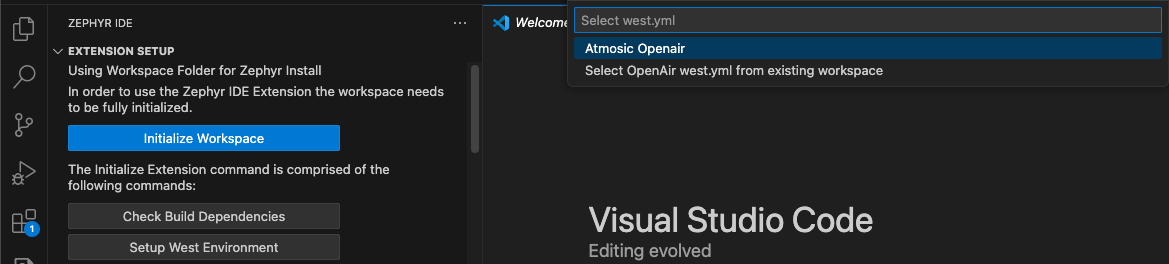
You should see successful installation message like below
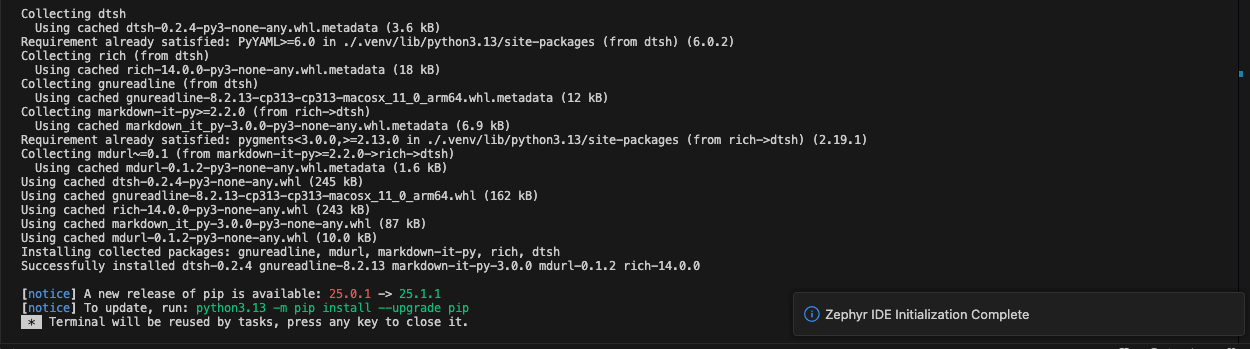
Creating First Project
Select Folder+ icon in PROJECTS tab to create first project
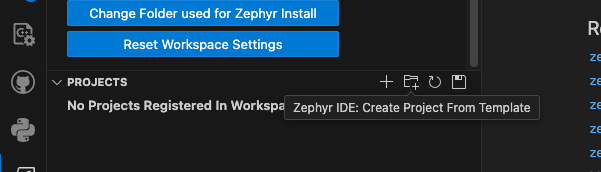
Select project from dropdown list (e.g. Peripheral project below)
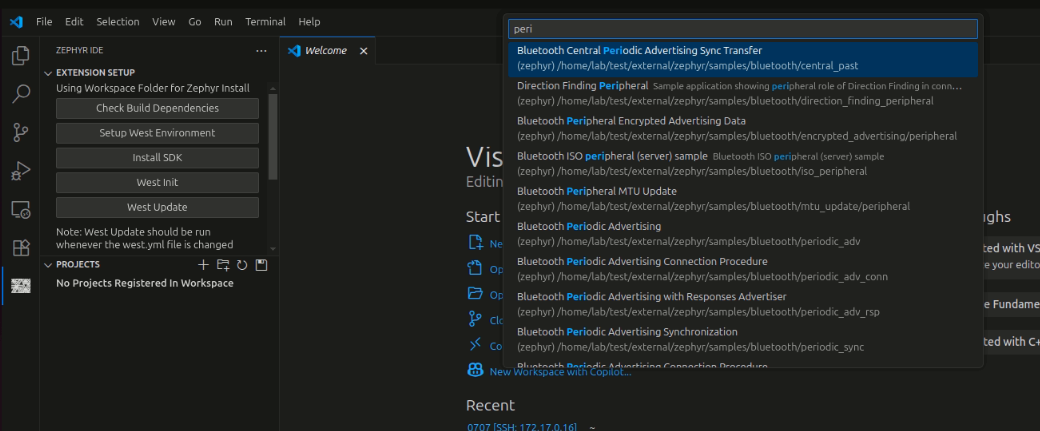
3. Now click on “+ Add Build” to specify platform.(Supports ATM33/e and ATM34/e series)
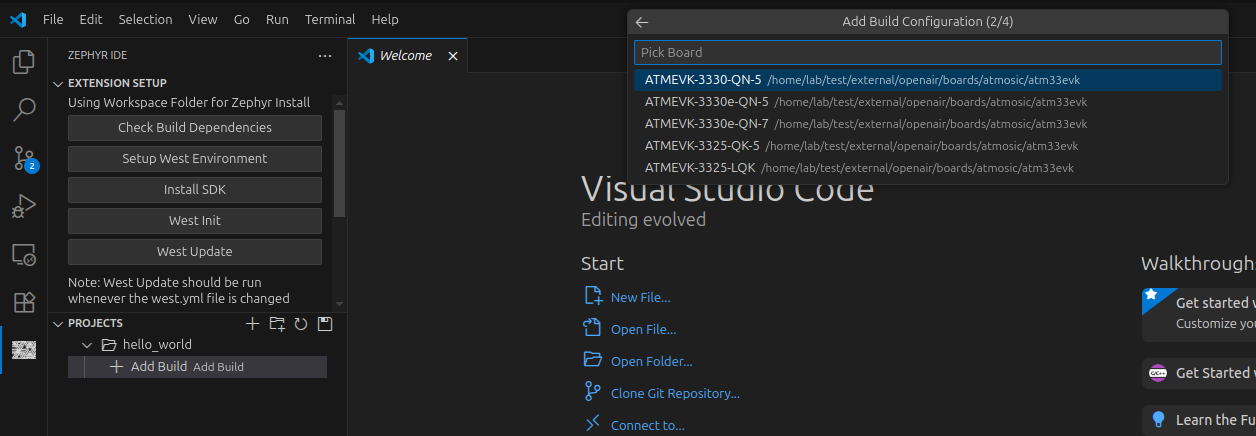
4. Select the “BLE stack type” for the ATM33 series and proceed by accepting the build arguments that appear in the subsequent steps.
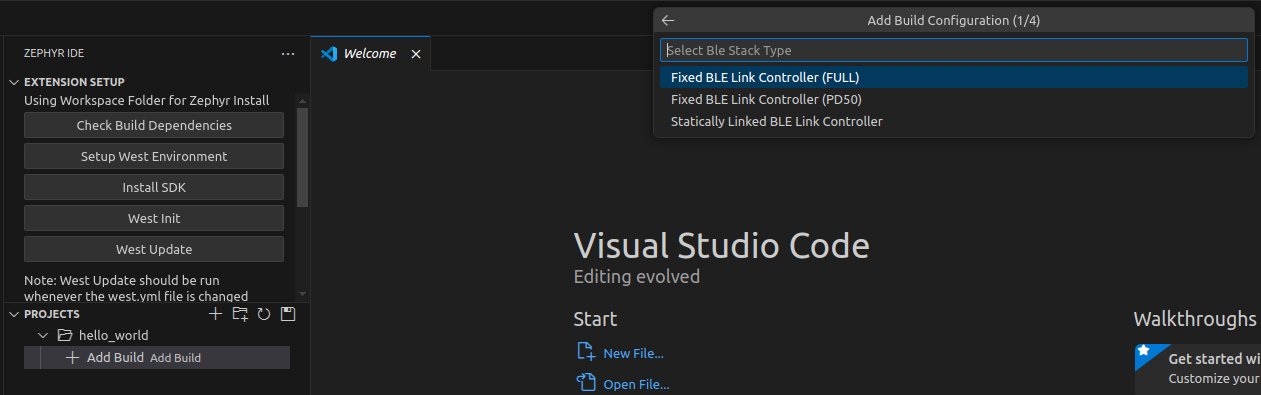
Building The Project
Click on “Build Pristine” to complete build process
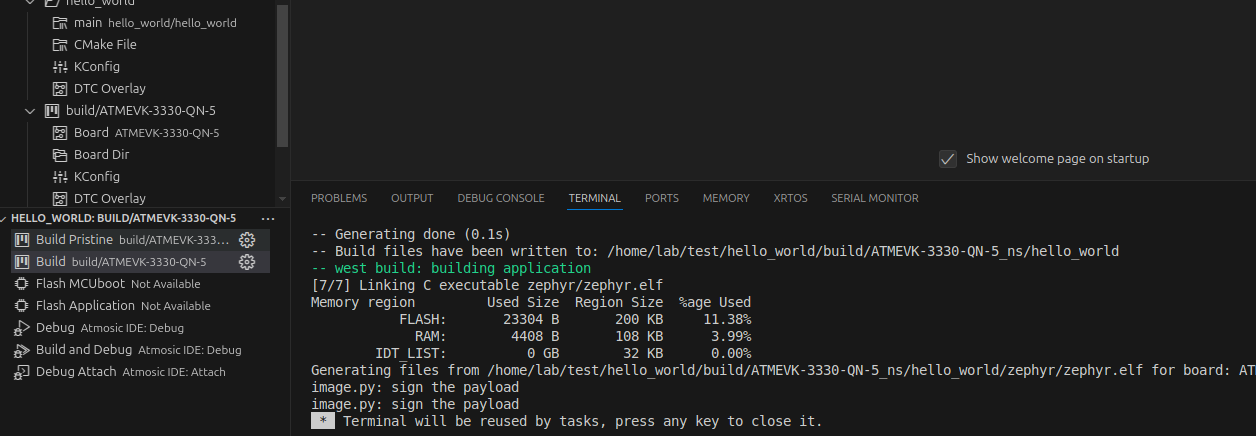
Flashing The Project
1. Enter the board’s JLINK serial number in the ‘Add Runner Arguments’ field.
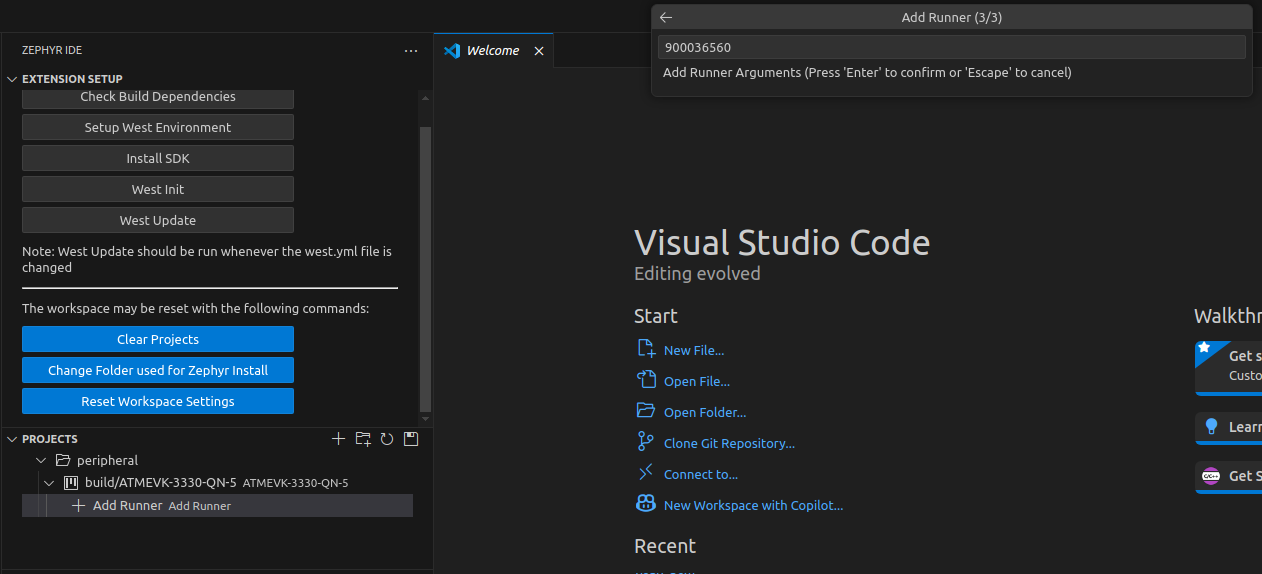
2. Click “Flash MCUboot” to flash the MCUboot and click “Flash Application” to flash the selected application.
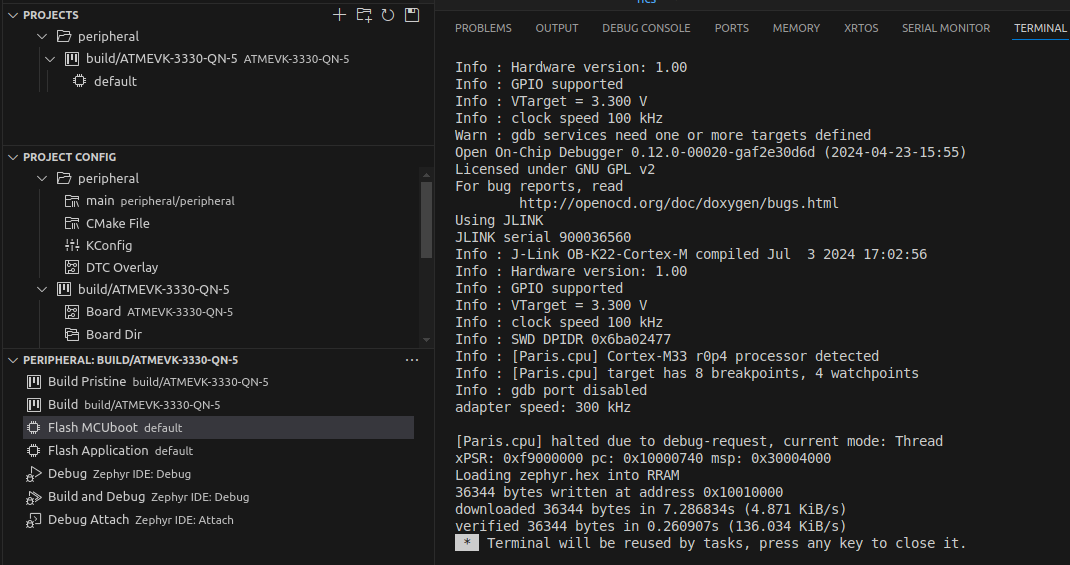
3. Click “Flash BLE Controller” to flash the BLE stack ELF file (this option is visible only when “Fixed BLE Controller” is selected for the ATM33 series).
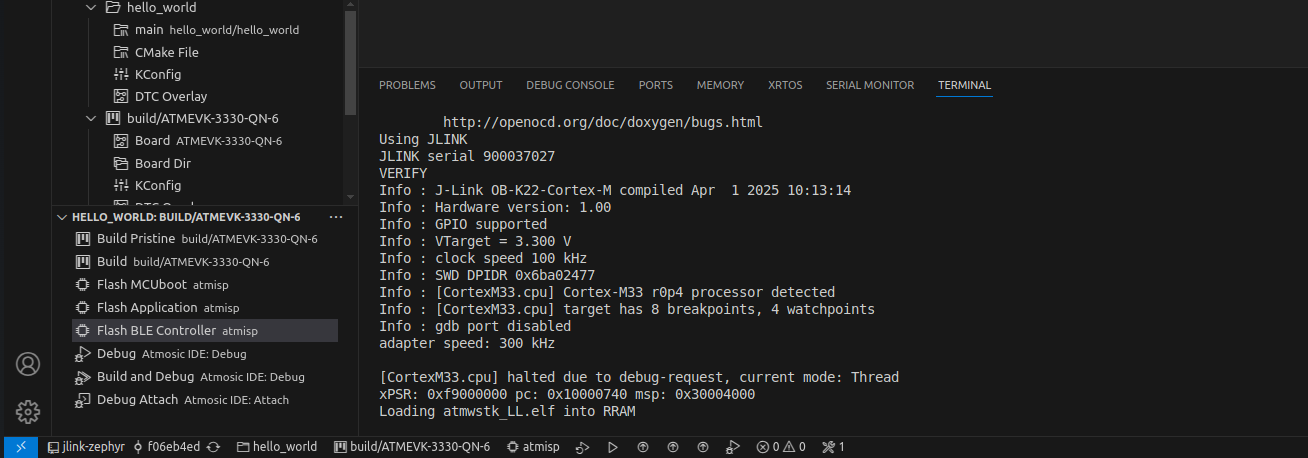
4. Open the Serial Monitor, select the port, and click ‘Start Monitoring’ to view the console logs.
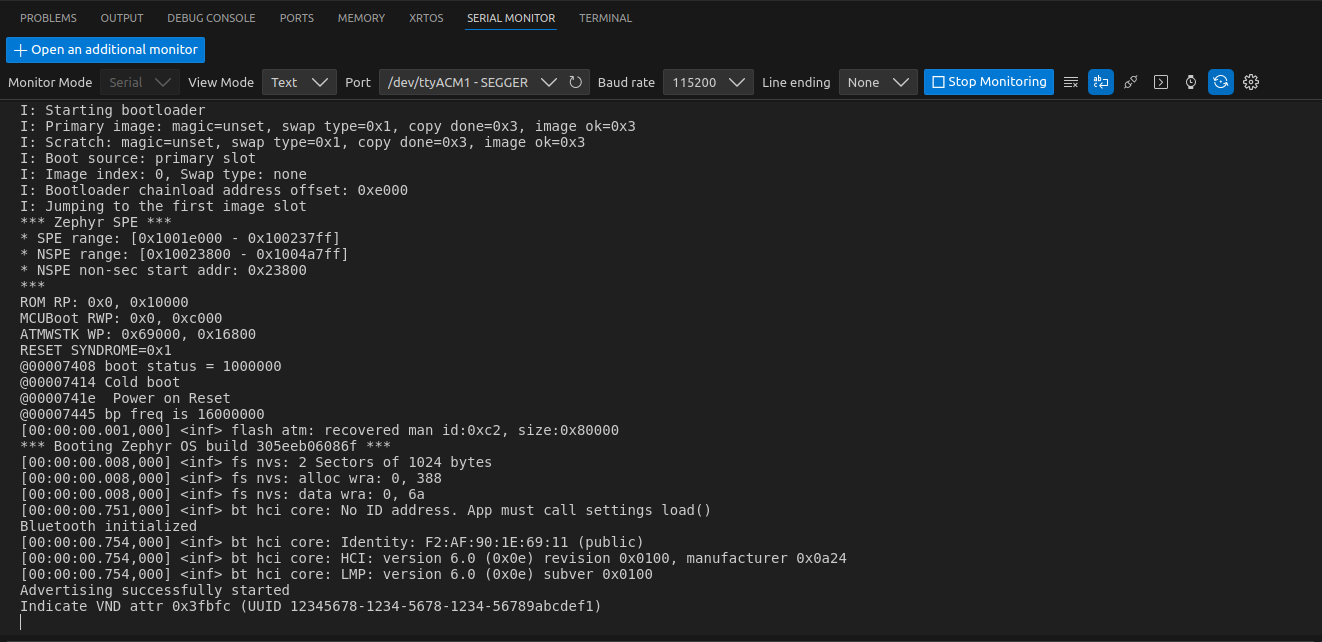
Debug The Project
1. Open “Run and Debug”, click on “create a launch.json” and choose “Atmosic IDE” while selecting the debugger.
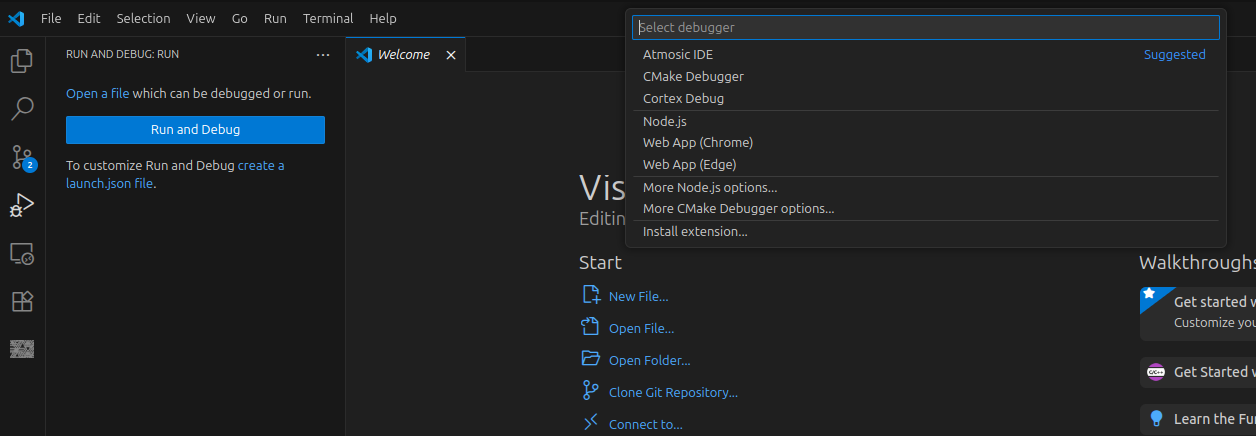
2. To start debugging, click the ‘Debug’ button to launch both the debug server and the GDB client.
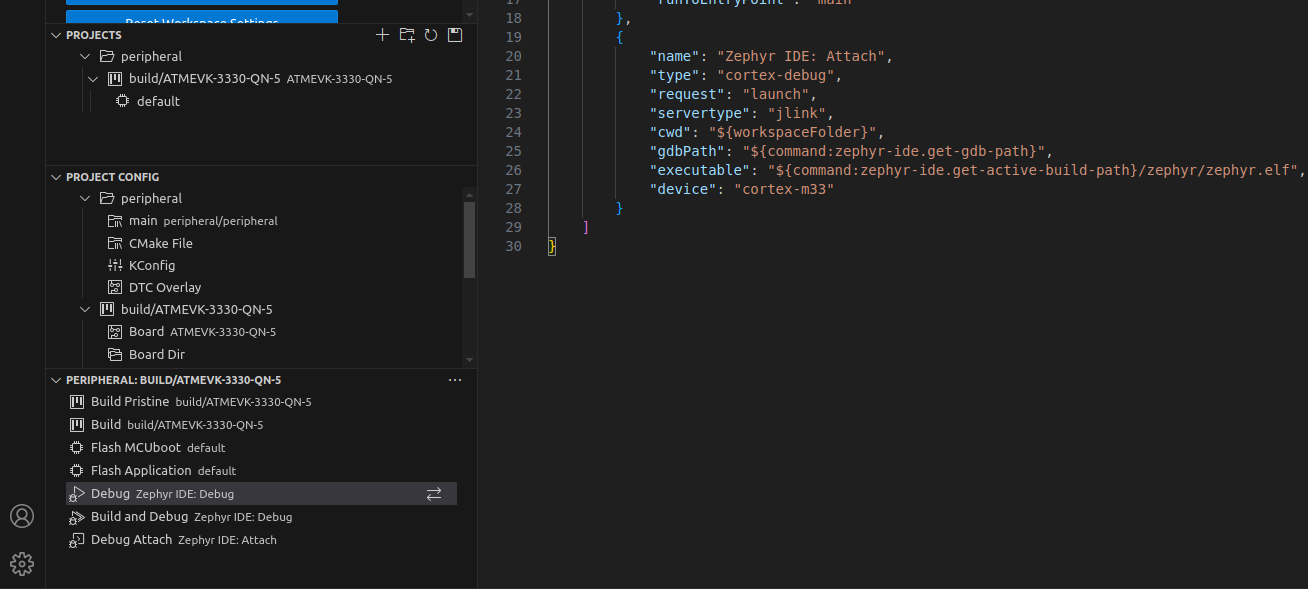
3. Use the UI in VS Code to step through your code using controls like Step Over, Step Into, Step Out, Reset Device, and Restart.
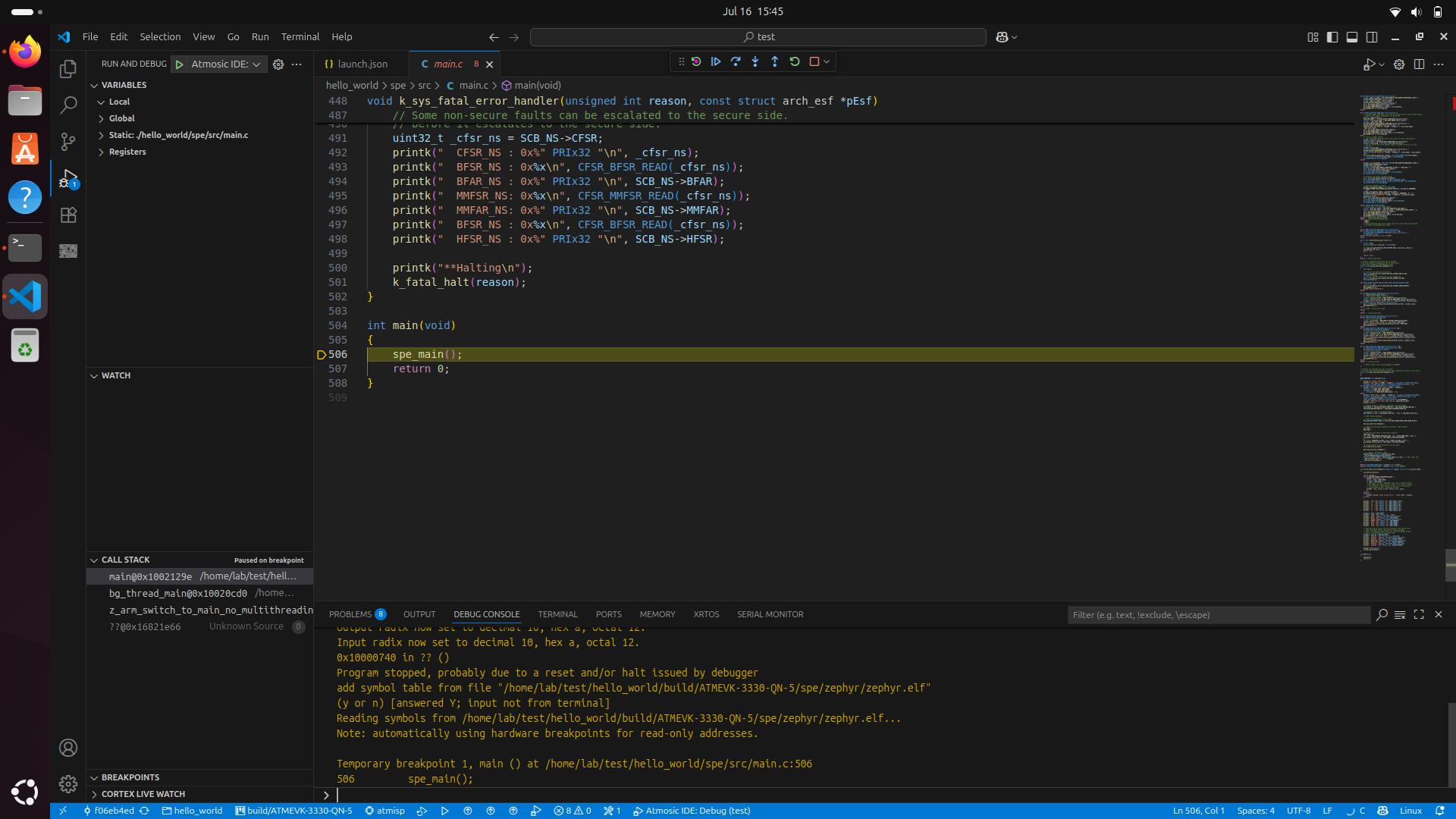
4. This IDE supports debugging of multiple binaries. As a result, the execution pointer initially starts at the main.c of the SPE. If you want to debug the application code, set a breakpoint in the application’s main.c file and press Step Over to switch context and begin stepping through the application’s main function.
Debug The Threads
Enable CONFIG_DEBUG_THREAD_INFO in the prj.conf file of the sample.
Click the Debug button to start the debugging session. The active threads will appear under the CALL STACK section.
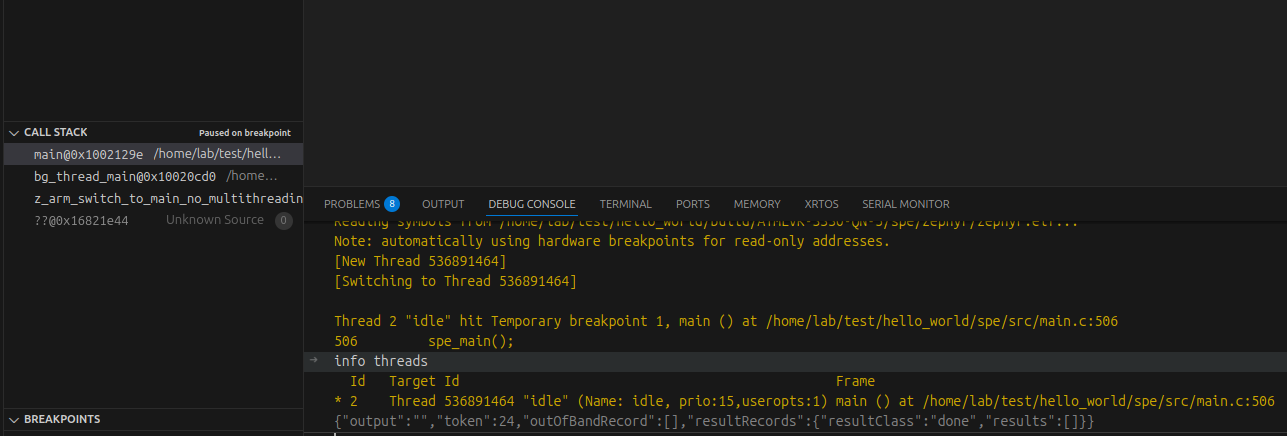
Remote Development via SSH Plugin
Install the Remote - SSH plugin from the marketplace. .Establish a connection to the remote system using its IP address and password.Once connected, create a directory on the remote machine for your project. Access the created folder to set up your firmware workspace.
You can perform build, flash, debug operations through this plugin.